If you want play game DOTA 2 or other games on Steam, You have three steps: Step 1 – Download Steam and install steam, Step 2 – Create a Steam Account, Step 3 – Download and install game with Steam. In this article, we help you create a steam account for play DOTA 2
 Create Steam Account, Register DOTA 2 account
Create Steam Account, Register DOTA 2 account
We have 2 way to register steam account (DOTA 2 account):
1. Register Steam from Steam software
2. Sign up Steam from website http://store.steampowered.com
In this tutorial we talk about register steam from Steam software.
Instruction on how to create steam account for dota 2 and other games
With one steam account, you can play all games on Steam store. We have 8 steps to create Steam account
Step 1: Create new Steam account
After you install steam, click Steam icon on desktop to run Steam application, When Steam start screen appear (like picture below), click “Create New Account” to start Create Steam Account
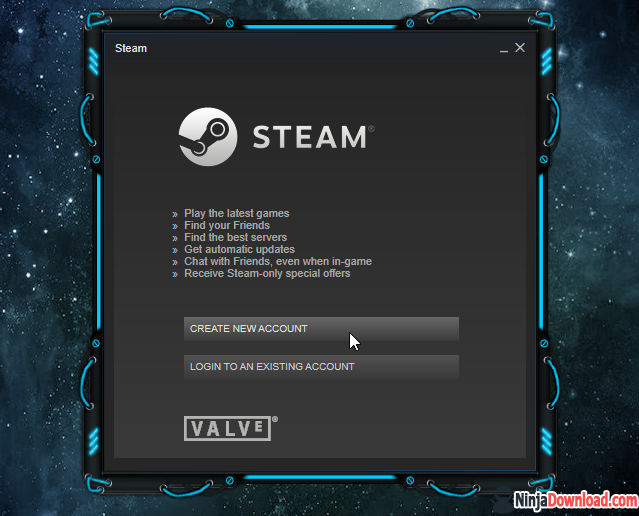 Click Create New Account
Click Create New Account
Step 2: Agree Steam Agreement
– First: Click “I Agree” to agree with the terms of the Steam Subscriber Agreement to continue
 Click “I Agree”
Click “I Agree”
– Second: Click “I Agree” to agree wwith the terms of the Valve Privacy Policy to continue
 Click “I Agree”
Click “I Agree”
Step 3: Provide a Steam Account Name and Password
Please provide a steam account name (choose Your own Steam nickname) and steam password, this account and password used to log in steam. When enter password please be sure to make your password strong and hard to guess, at least 8 characters.
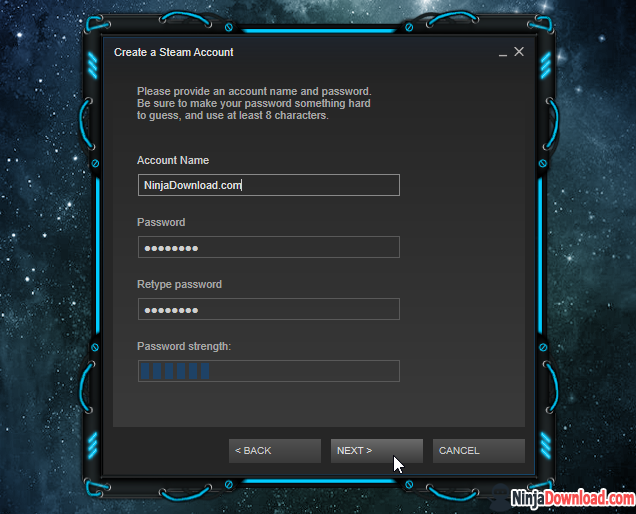 Click “Next” to continue
Click “Next” to continue
Step 4: Provide email for accounts STEAM Account
Please enter your Steam account email address. If you forget your password, you will be contacted via this email to verify your identify and reset password.
 Click “Next” to continue
Click “Next” to continue
Step 5: Choose and answer secret question
As an additional security measure, please select a secret question and provide the answer. This will be used if you ever forget your Steam password
 Click “Next” to continue
Click “Next” to continue
Step 6: Please wait while Steam account is being created
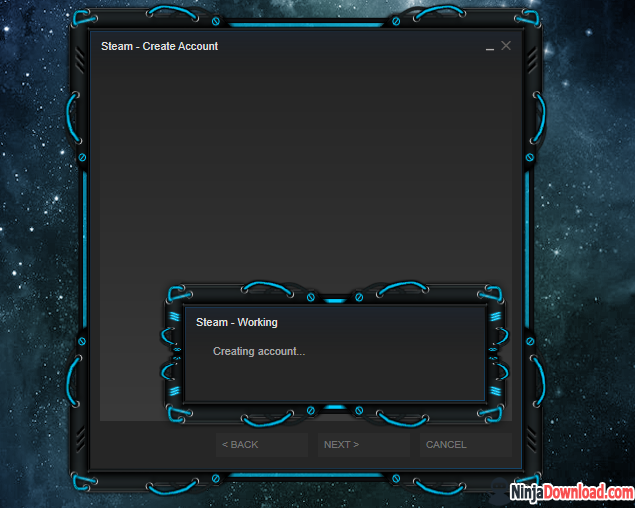 Steam is creating accout, wait
Steam is creating accout, wait
And now, Steam account was created:

Step 7: Verify Email – Steam account
– When open Steam in the first time, you will see the message “Is this still your current email address?” , click “Yes” then click “Next” to send Steam verify email

– Then Check your email inbox, open Steam verify email and click on verify link:

– And this message appear:

Now that you’ve completed the sign up Steam



